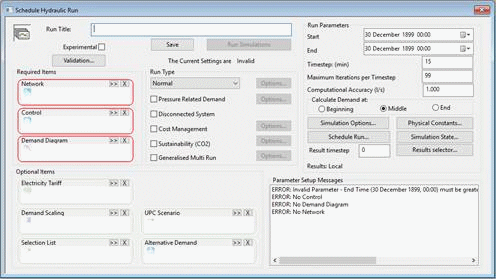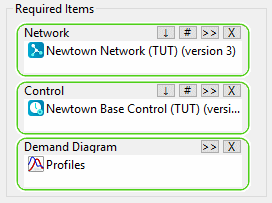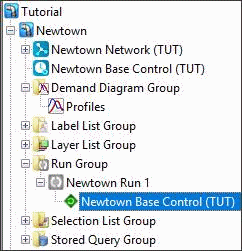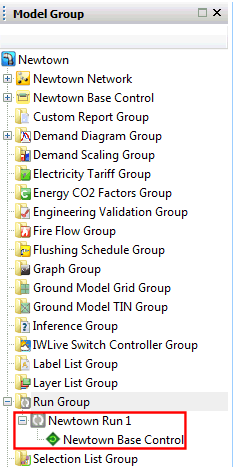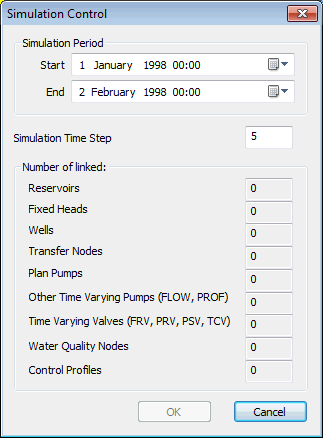Running simulations
You can model the behaviour of a network under particular conditions by running a simulation. The simulation tests the effects of a given demand in the network over a period of time, allowing you to identify weaknesses in the system, such as areas where water supply is insufficient.
As for other parts of the system, you must start by creating a group. The runs group will contain one or more runs, each of which contains the data needed to set up the InfoWorks WS Pro simulation engine.
The run must be ; this involves setting up the parameters for the simulation engine. The InfoWorks WS Pro simulation controller then performs the simulations.
When the model has been run, the run object (in the run group) will contain one or more simulation objects: depending on the type of simulation being run.
This stage assumes that you have started InfoWorks WS Pro and that the Model Group window is open, showing the Newtown icon.
The following steps allow you to run a simulation:
- Set up a simulation:
- Right-click the Run Group and select . The Schedule Hydraulic Run dialog is
displayed.
- In the box, enter the title as 'Newtown Run 1'.
- Drag a network into the box. Let us select the following network as an example: Newtown Network.
- Drag the Newtown Base Control object into the box.
- Drag the Profiles demand diagram into the
box.
- Change the date
and time to 1 October 1998 00:00 and the date and time to 2 October 1998 00:00. The (the frequency at which calculations are performed) should be 5 minutes.
Change the to 0.5 l/s .
- Run the simulation:
- Click . The Output window is opened, showing the progress of the run.
- Click the
 button for the
Runs group and you will see that it now contains the Newtown Run 1 run,
which in turn contains the Newtown Base Control simulation.
button for the
Runs group and you will see that it now contains the Newtown Run 1 run,
which in turn contains the Newtown Base Control simulation. - You can change the dates and times over which the simulation is run:
- Open the Newtown Network network.
- Drag the Newtown Base Control icon onto the GeoPlan.
- From the menu, select the option. The Simulation Control dialog is displayed. This dialog allows
you to change the start and end dates and times and the simulation timestep.
All dates and times in the control data will be moved relative to the
new start date and time.
- Click to cancel the changes.
The simulation has created a large number of results, which you can now inspect.